Feb 17,2017 update notes for Visio by DPTPB stencil collection, part 4
- You can make drawing simpler and rely only on placeholder shapes
- Assign ports with Port Assignment box (next to switch shape)
- Limited space available for port assignments
- With many nodes
- Document port assignments for the first and last node
- or
- In more complex setups with many node types and different port assignments, use Excel and leave port assignment boxes empty
- Or
- You can spend more time/effort by using cable shapes to connect port placeholder shapes
- This will give more accurate information
Having done few example drawings, I think that I will use placeholder style of drawing more often. With multiple similar Nutanix shapes it not so beneficial to draw cabling in place. In fact too many cables might make the drawing harder to understand. Maybe cable the first node or chassis and use placeholder shapes for the other nodes.
Examples of different drawing styles:
Using only placeholder shapes:
Picture: A Nutanix NX-1365-G5 + switches without cabling (using only placeholder shapes)

- 10GbE switch in use is a Brocade VDX6740 which requires Brocade Active 10GbE DAC cables
- NTNX 10GbE DAC placeholder shapes changed to BRCD 10GbE DAC placeholder shape
Using Cable shapes:
Picture: A Nutanix NX-1365-G5 + switches with cabling
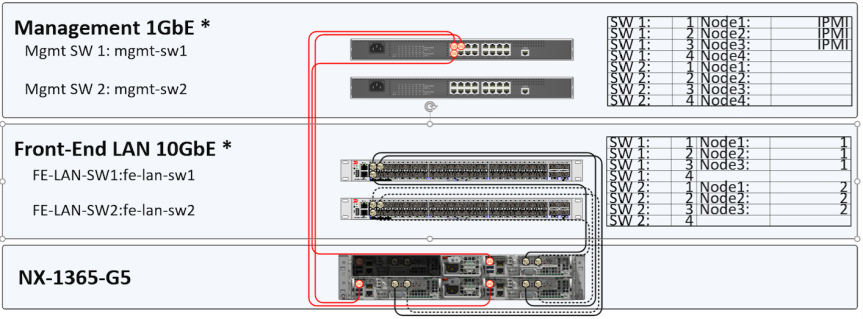
- Node placeholder shapes connected to switch ports with DPTPB cable shapes
- Brocade 10GbE DAC cables used with Brocade VDX6740 switches
- Port assignment boxes used as well
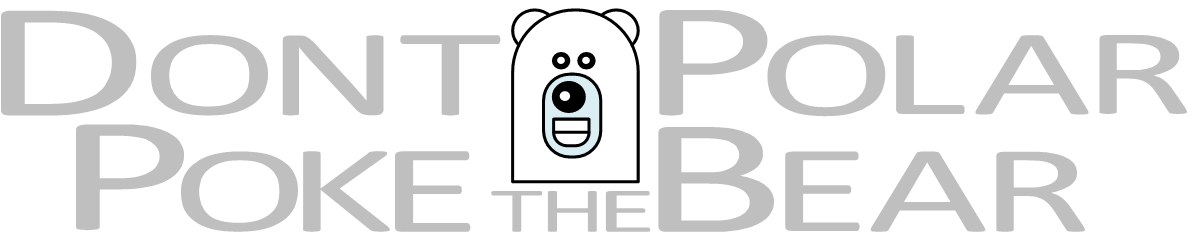

2 thoughts on “Visio by DPTPB: Different ways to use the Nutanix Visio shapes”